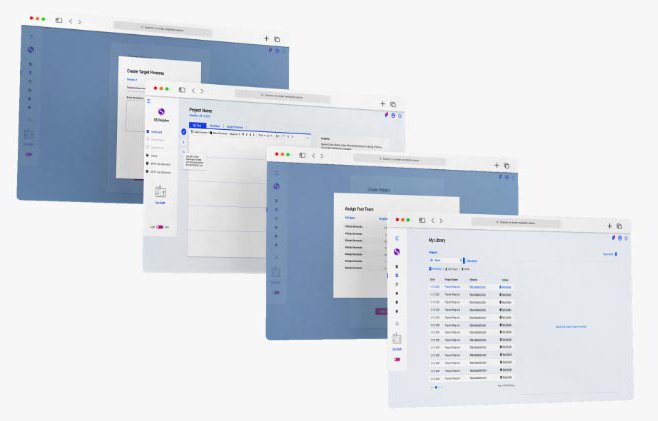seosopher features
More Than Just A Copywriting Tool
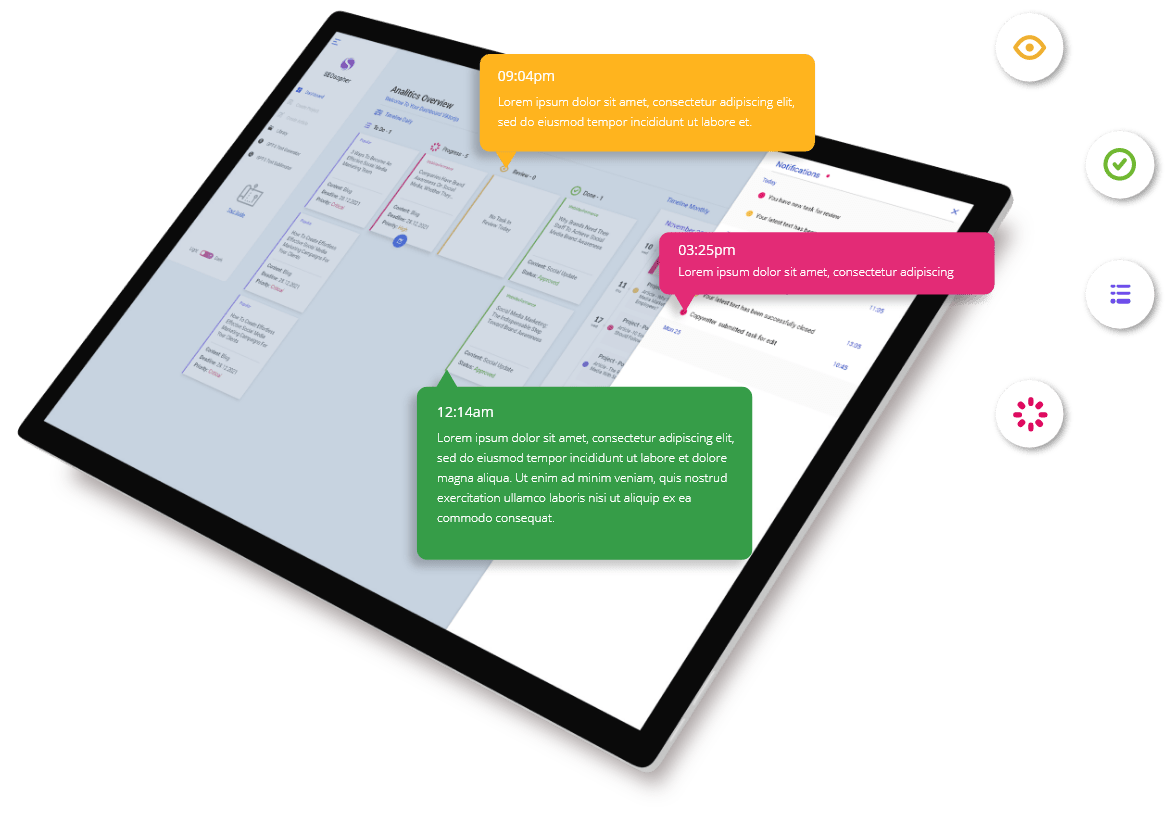
How it works
One screen to rule them all. Keep your writing area organized according to a copywriting model of your choice. Keep your notes handy, and your buyer persona at hand.
Make sure you write for people and for search engines by regularly checking if your copy has ranking and convincing capacity.
Benefits you get
- Lower the hands – on work and increase your social reach.
- Uniquely market your product without spamming.
- Save your time and build your target audience.
- Fully automate the social posting process.
- Get more clients with less work.
- Be one step ahead of others.
Create your account
Begin your journey with Seosophher by creating your account in just a few easy steps. Simply enter your email, create a secure password, confirm it, and provide your first and last name. Click ‘Register’, and voila! You’re on your way to unleashing the power of AI and NLP in your copywriting journey.
Get your team to work
Empower your collaborative efforts effortlessly with Seosophher’s team creation feature. Seamlessly create projects and assemble your dream team, assigning roles and responsibilities with ease. Streamline communication, boost productivity, and watch your ideas flourish with every member in sync.
Publish your content
Completing your article is just the beginning. With our app, the final touch is as sweet as a ripe strawberry on the cake. Our platform fully automates the social posting process, ensuring your content reaches your audience effortlessly. Sit back, relax, and watch your ideas blossom across platforms.
ADMINISTRATOR
Get your client ready
After you have successfully registered and signed in to you account as an administrator, the first view you get is your own dashboard. This dashboard offers you an array of different information, such as your current clients, the status of your projects and some cards for the various tasks regarding the different projects.
In order to start your first project and get your team to work on it, first you must add a client for the project. This option is placed in the sidebar under Agency > Details. Once you click on details you get a menu on the top of the page which offers you different tabs from which you need to select Clients. From here on you simply fill in the needed fields and add your client for the project.
ADMINISTRATOR
Create your first project
Once you have added the client the next step would be creating your first project.
Before creating the project, first you need to invite your team members to join in your working environment. To do this you just go to the same page as for adding a client, Agency > Details. This time instead of clicking on Clients you go to Agency Users, fill out the fields and invite your members.
To access the page you simply click on the Projects tab in the sidebar. When you get to the Projects page you get a few simple fields that need to be filled out, after which you just create your project. This is also where you assign your team to their respective rolls.
ADMINISTRATOR
Start working on that article
After you have added a client, invited your team of editors and copywriters and you have created your first project the last step is creating your first article.
To create your article you just access the Articles tab in the sidebar. Once you have arrived at this point, similarly to the projects creation, you need to fill out the fields and that’s it.
Your team is ready to work.
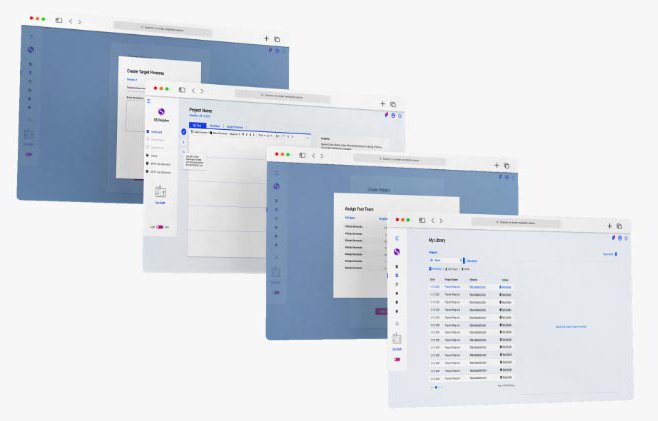
Try Seosopher For Free And See How These Amazing Features Perform In Action